How to read your smart gas meter
This advice applies to Wales. See advice for See advice for England, See advice for Northern Ireland, See advice for Scotland
You don’t normally need to read your smart meter. Smart meters normally send readings to your supplier automatically - this is known as ‘smart mode’. You can check if your smart meter should work in smart mode.
You might need to read your smart meter in some situations, for example if:
you’ve just switched supplier - you normally need to send the first meter reading yourself
you switch supplier and they say they can’t connect to your meter - this can happen if you’ve got an older smart meter
you want to check your meter reading - for example, to see how it’s changed recently
Call your supplier to give them the reading - or check if you can submit one on their website or app.
If you can’t get to your meter, your energy supplier might be able to give you extra help to read or move your meter. You can check if you can get extra help from your energy supplier.
Check your meter - not your smart energy monitor
When you get a smart meter installed, you'll also normally get a small and portable device with a screen on it. This is called a ‘smart energy monitor’ or an ‘in-home display’ (IHD) - it either plugs into a socket or runs on batteries.
It can be easy to confuse your smart meter with your IHD.
You can check how to use the IHD for your smart meter.
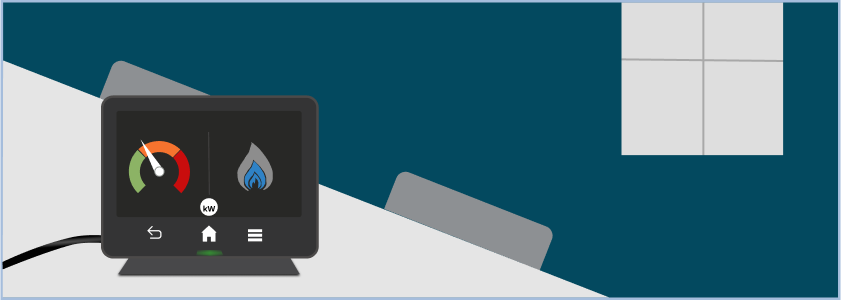
An example in-home display (IHD).
You might be able to take a reading from the IHD but it’s best to take one from the meter itself. The meter will be fixed to a wall or board - it’s usually somewhere like a kitchen cupboard or a box on a wall outside your home.
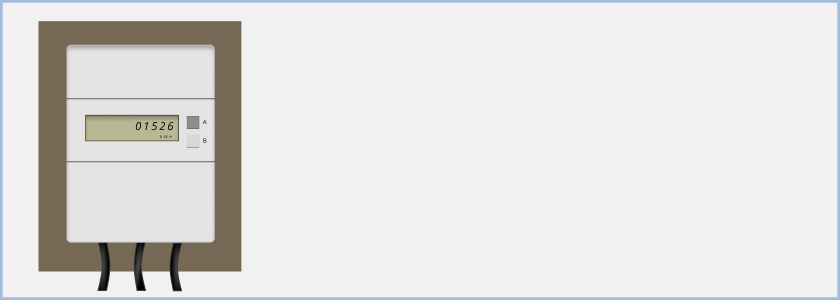
An example smart meter.
Reading your smart gas meter
The way you take a reading from a smart gas meter depends on the type of meter you have.
If your meter has A and B buttons under the screen
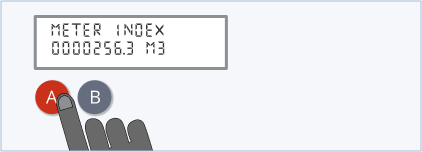
If the number on the display is 0000256.3, the meter reading is 256.
To read the meter:
Press the A button
Press the A button again until you see ‘METER INDEX’ and numbers followed by ‘M3’
Write down the number from left to right
Ignore any zeroes at the beginning and any numbers after the decimal point
If your meter has 3 square red buttons
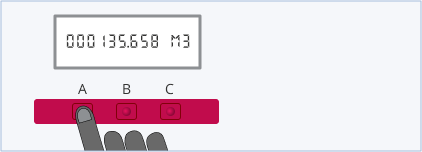
If the number on the display is 000135.658, the meter reading is 135.
The 3 red buttons on your meter might say ‘A’, ‘B’ and ‘C’.
To read the meter:
Press the left button - it might say ‘A’
Write down the number from left to right
Ignore any zeroes at the beginning and any numbers after the decimal point if there is one
If your meter has a circle button and two arrow buttons
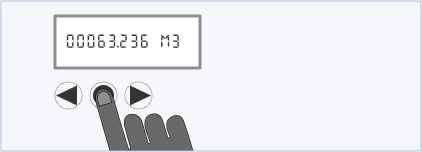
If the number on the display is 00063.236, the meter reading is 63.
To read the meter:
Press the middle circle button
Write down the number from left to right
Ignore any zeroes at the beginning and any numbers after the decimal point if there is one
If your meter has a keypad

If the number on the display is 00063.5, the meter reading is 63.
To read the meter:
Press 9 - you’ll see ‘VOLUME’ on the screen
Wait until it changes - you’ll see numbers followed by ‘M3’
Write down the number from left to right
Ignore any zeroes at the beginning and any numbers after the decimal point if there is one
If your meter has orange and blue arrow buttons

If the number on the display is 000135.658, the meter reading is 135.
To read the meter:
Press the orange button once or more until you see a number followed by‘M3’
Write down the number from left to right
Ignore any zeroes at the beginning and any numbers after the decimal point if there is one
If your meter has two white buttons to the right of the screen
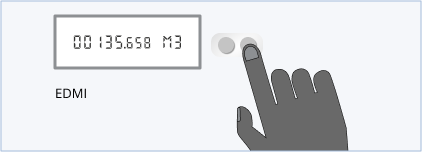
If the number on the display is 000135.658, the meter reading is 135.
Your meter should have ‘EDMI’ printed on it.
To read the meter:
Press the right button - it might be labelled 'OK' or have an arrow on it
Write down the number from left to right
Ignore any zeroes at the beginning and any numbers after the decimal point if there is one
If your meter has a button to the left and right of the screen
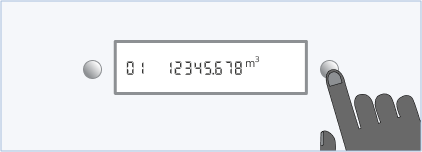
If the number on the display is 12345.678, the meter reading is.12345.
Your meter should have ‘G4’ and ‘GWi’ printed on it.
To read the meter:
Press the button on the right of the screen to wake your meter
Press the same button once or more until you see a number followed by ‘M3’
There might be a number such as 01 or 02 on the left of the screen - ignore this number, it’s not part of the reading
Write down the number from left to right
Ignore any zeroes at the beginning and any numbers after the decimal point
If you can't find your meter on this page
Check your meter says ‘M3’ after the reading. If it says 'KWH' it's an electricity meter.
If you're not sure if it's a smart meter, it might be a standard meter instead. Check how to read a standard gas meter.
If you also need to read a smart electricity meter
Find out how to read your smart electricity meter.
Help us improve our website
Take 3 minutes to tell us if you found what you needed on our website. Your feedback will help us give millions of people the information they need.