4. Publishing a template letter
This advice applies to England. See advice for See advice for Northern Ireland, See advice for Scotland, See advice for Wales
Before you publish the template letter, you should proofread it for errors and test it works as expected.
You can preview the letter by using the following link in a new tab and adding the slug from the template letter entry at the end:
https://www.citizensadvice.org.uk/p/template-letters/paste-slug-here
For example, https://www.citizensadvice.org.uk/p/template-letters/Problems-with-goods-letter-before-court-action
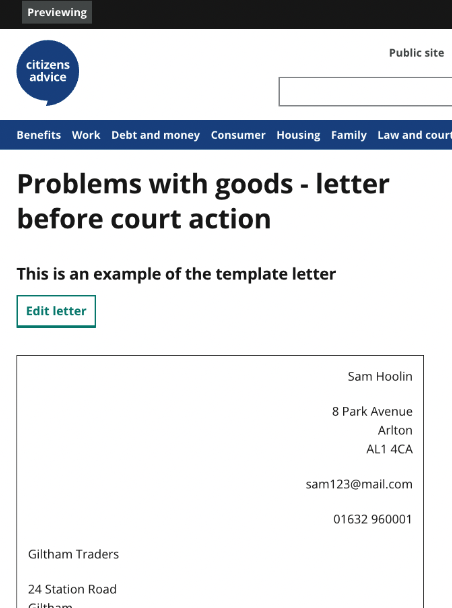
Proofreading and testing checklist
These checks will help make sure your template letter is ready to publish.
Check the example letter
Open the letter with the preview link.
You should check:
‘Your details’ placeholder answers are at the top right of the letter, starting with name and address: Sam Hoolin 8 Park Avenue Arlton AL1 4CA
Email address is below this: sam123@mail.com
Telephone number is next: 01632 960001
Recipient’s details are at the top left of the letter in the order: Giltham Traders 24 Station Road Giltham GT16 3LP
Today’s date is on the right, below the recipient’s details
The letter is addressed ‘To whom it may concern,’ including the comma
There are no spelling or grammar mistakes
All of the placeholder text is in the right place
No sentences or paragraphs are repeated
Check the form
Click ‘Edit letter’ to check the form.
To check error text, don’t fill in the form and scroll straight to the bottom. Select ‘Preview letter’ and it will flag all of the questions with error text.
You should check:
All questions have error text - unless they’re marked '(optional)'
Error text starts with ‘Enter’ or ‘Select’
Error text doesn’t end with a full stop
Now refresh the page and start filling in the form using your own or made up information.
You should check:
Sections and questions are in the correct order
Hint text ends with a full stop
Check the letter preview
Click ‘Preview letter’.
You should check:
The letter begins ‘Dear’ if you entered a specific person's name - otherwise, it says ‘To whom it may concern,’
Letter ends ‘Yours faithfully,’ then your full name
All of your answers make sense when embedded in the letter
The letter changes in the correct way when you edit the form - test all variations. This includes selecting different radio buttons and either filling in or leaving blank any questions marked '(optional)'
The ‘Copy to clipboard’ button copies all of the letter in plain text
The ‘Download letter (Rich Text Format)’ button downloads the letter as an .rtf file and you can open it
Once you have checked everything, you can publish the template letter.
Publish all entries
Make sure you publish all of the entries. You can publish everything at once by using the ‘References’ tab.
Select all entries by ticking ‘All’ at the top. You can then click the green ‘Publish all’ button.
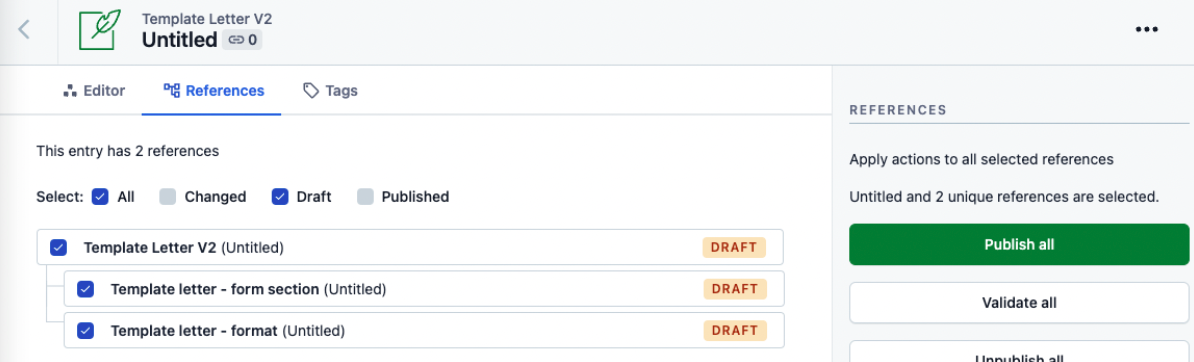
If you get a validation error
You might get an error if any of the entries aren’t published. You’ll need to make sure they are all published. You'll see the warning below if there are unpublished entries.
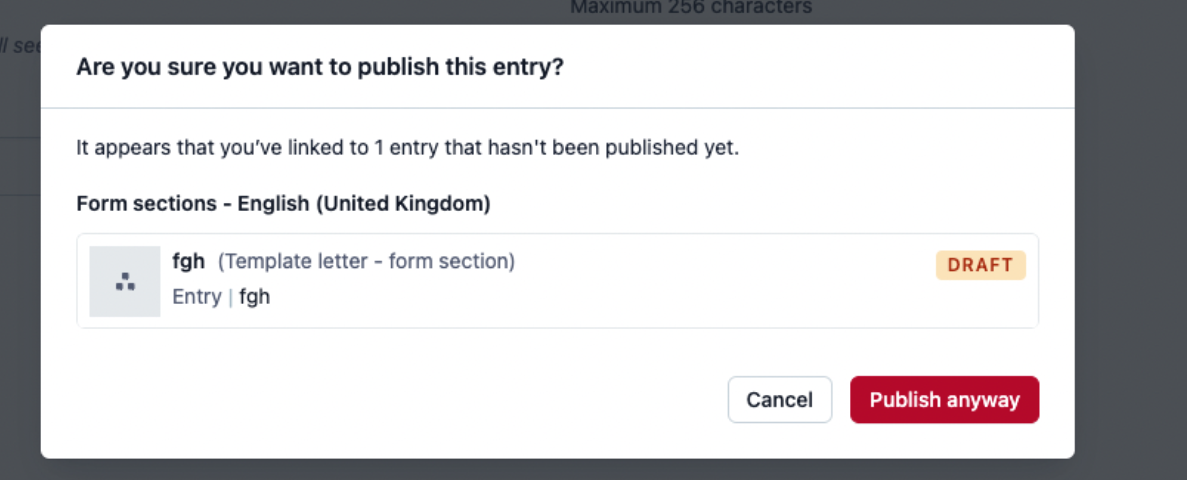
If you publish a letter with archived entries
If you have an archived entry within your template letter, the letter won’t work.
Make sure any archived entries are removed before publishing.
You can remove an archived entry by clicking the 3 dots at the right and selecting 'Remove'.

View the published letter
You can view the letter by using the following link in a new tab and adding the slug for the letter at the end:
https://www.citizensadvice.org.uk/template-letters/paste-slug-here
For example, https://www.citizensadvice.org.uk/template-letters/Problems-with-goods-letter-before-court-action
Help us improve our website
Take 3 minutes to tell us if you found what you needed on our website. Your feedback will help us give millions of people the information they need.