3. Editing the letter format
This advice applies to England. See advice for See advice for Northern Ireland, See advice for Scotland, See advice for Wales
This is where you build the letter that you want the user to see. It’s made up of plain text and embedded questions. The embedded questions will be replaced with the user’s answers when they fill in the form.
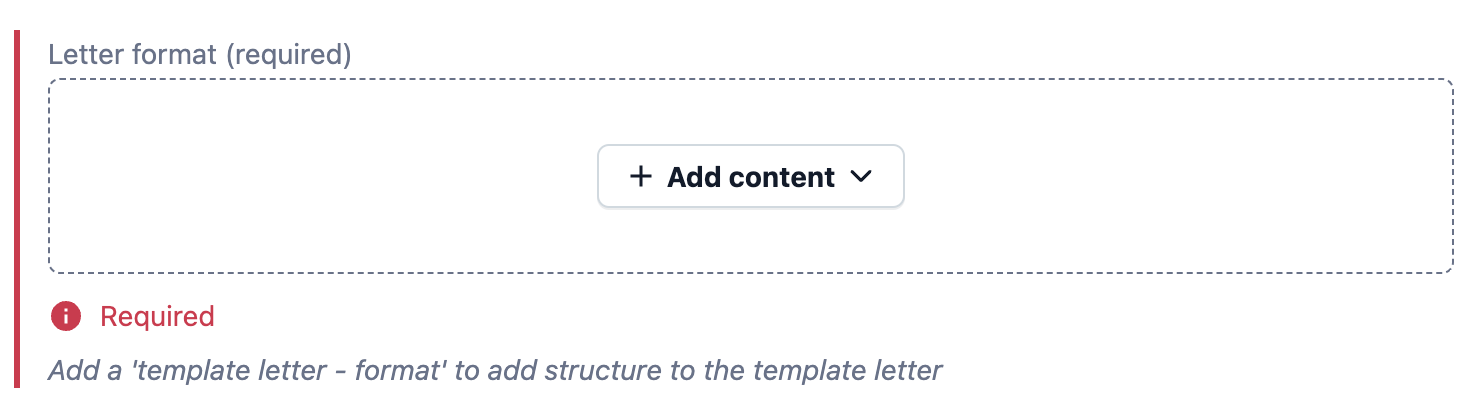
How to build the letter
You should draft your letter in a Google doc. You can draft it with some placeholder answers. For example, if your letter is to complain about faulty goods, you might include some placeholder sentences to describe an item and why it’s faulty.
In the letter format field click the 'Add content' button. In the drop-down menu click 'Template letter - format' under the heading 'NEW CONTENT'.
Paste your template letter into the body field of the letter format entry as plain text.
Work through the letter body and embed the relevant question in the appropriate place. You can replace a placeholder answer by selecting it and then embedding the question on top to replace it.
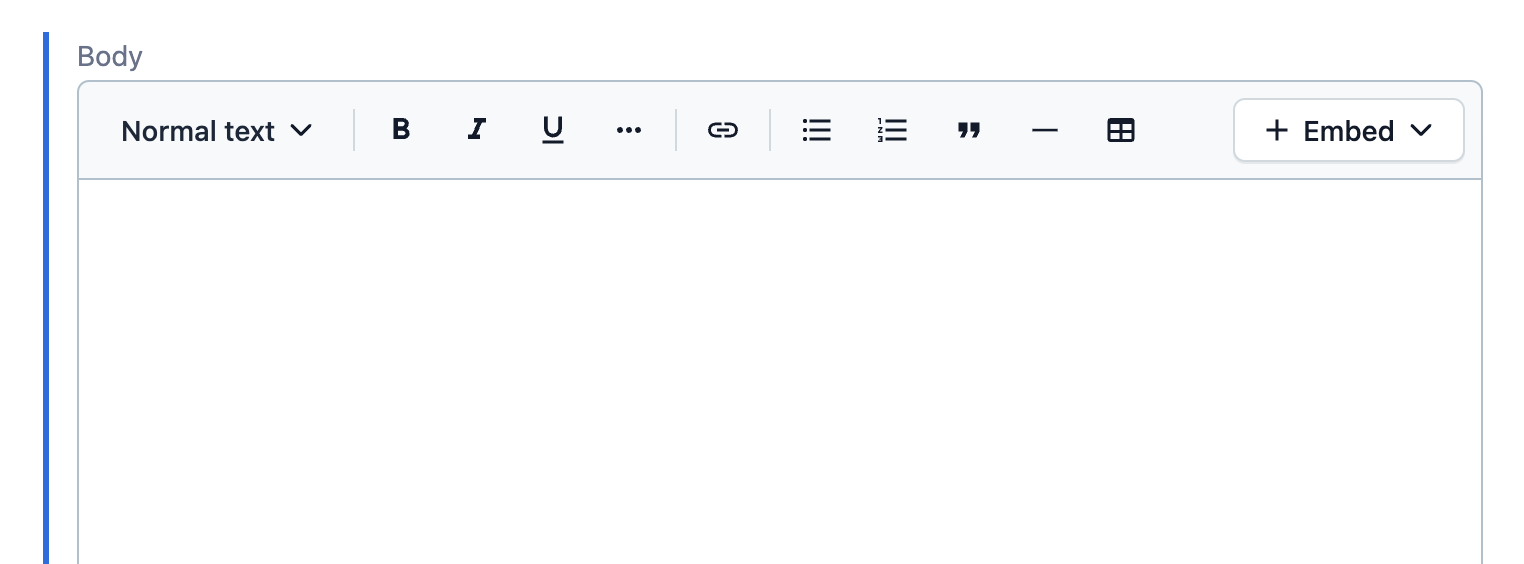
Deciding when to use an entry or an inline entry
You can either embed an ‘entry’ or an ‘inline entry’.
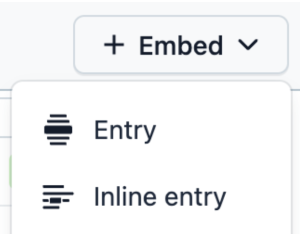
If you want the user's answer to appear in the letter on its own line, use an 'entry'. For example, their full name at the end of the letter.
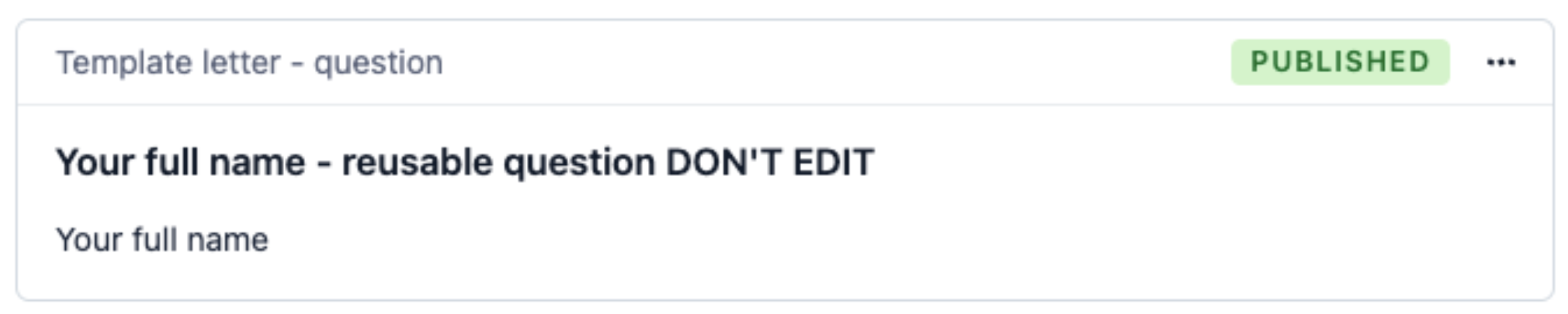
If you want the user’s answer to appear within a sentence, use an 'inline entry'. For example, if their answer is a short sentence or phrase that slots into the text.

Sender's details
Every letter should start with the sender’s details. They'll appear in the top right.
The reusable section ‘Your details’ should already be in the user form. You need to embed the questions from this section into the letter.
Embed all of these reusable questions as existing entries:
Your name (reusable)
Your address (reusable)
Your email address (reusable)
Your phone number (reusable)
Recipient’s details
You need to include the contact details for the letter recipient. They'll appear in the top left.
The reusable section for the recipient details should already be in the user form. For example, ‘Creditor’s details’. You should embed the questions from this section into the letter.
You should also embed the question called “If yes, what’s their name?”. This means that the recipient’s full name appears above their address if one is entered on the user form.
For example:
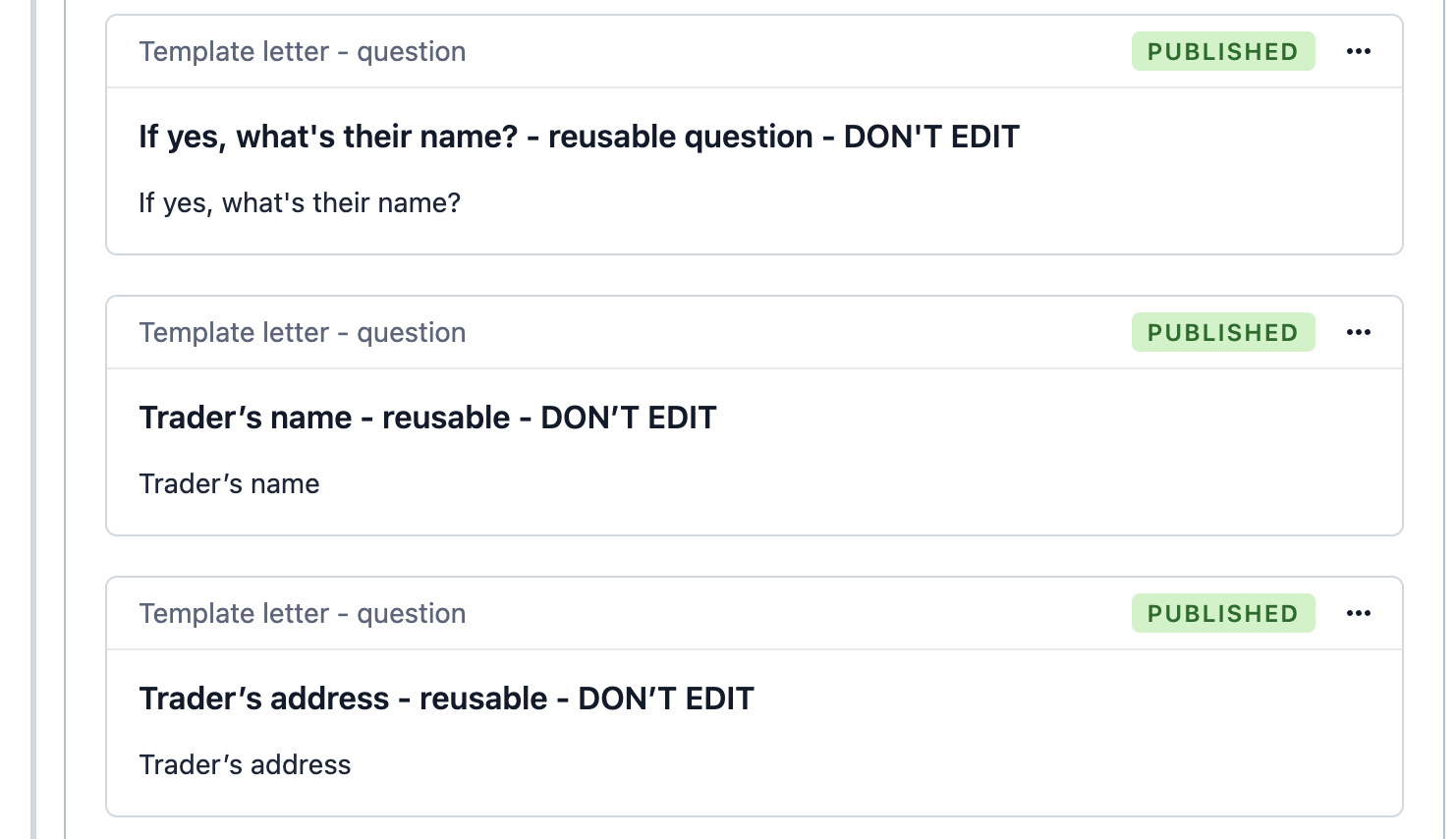
Today’s date
You should add the date in the top right, under the sender’s name and address. There's a reusable content entry that should be used in every letter - this is set to add the correct date each time.
Add an existing entry and using the 'Content type' filter, select the option 'Template letter - today's date' from the drop-down menu.
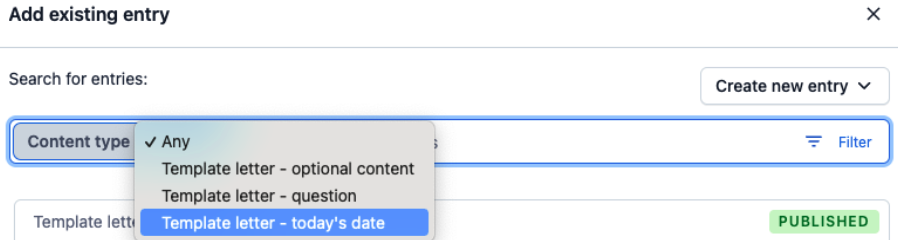
This is how the entry should look in the body of the letter format:
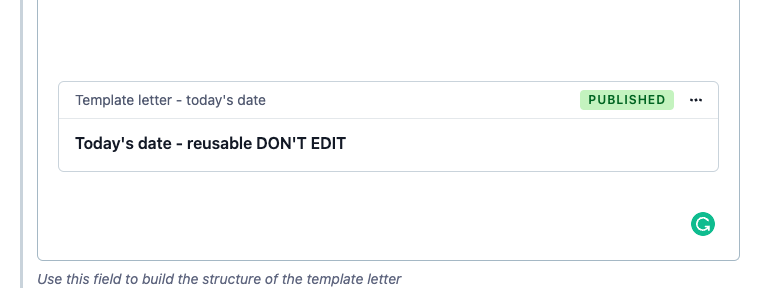
Greeting
The letter should either display ‘To whom it may concern,’ or ‘Dear [Full name],’.
You must embed 2 reusable questions to create this greeting.
Embed these reusable questions as inline existing entries:
Is there a specific person you want to write to? (reusable)
If yes, what’s their name? (reusable)
Don't put a space between the entries and make sure you add a comma after the question 'If yes what’s their name?'.
For example:

Letter body
You can use the rich text editor to format the body text with line breaks, numbered lists and bullet lists.
If a question asks the user to describe their problem or give a longer answer like a list, you should embed it as an ‘entry’, not an ‘inline entry’.
In the body, add a colon to the end of the sentence before the entry.
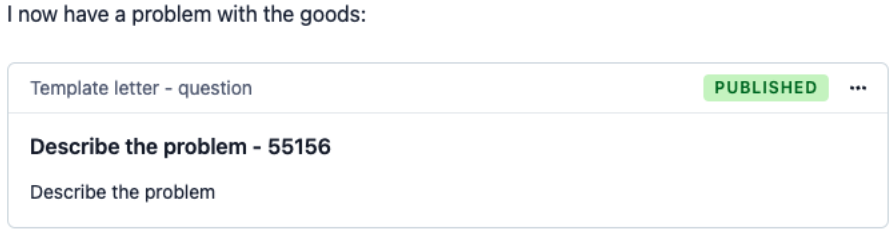
This means that even if users answer the question in different ways, it’ll still make sense to the recipient. It won’t matter if they start their answer with a capital letter, end it with a full stop, or write their answer on different lines or in a list.
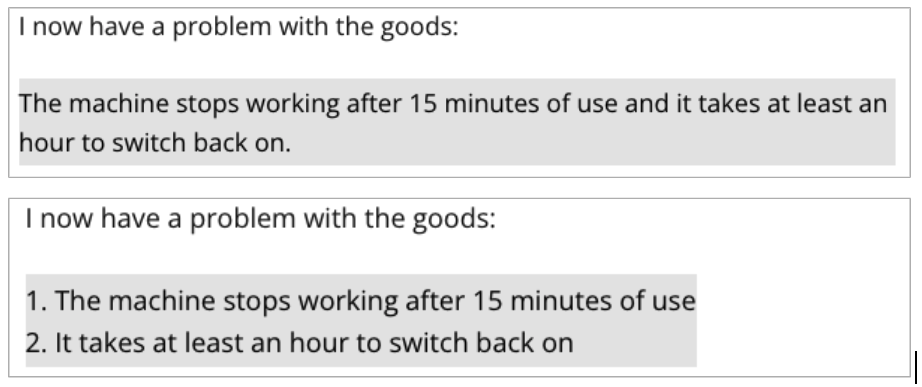
Optional content
Optional content is a way to build short pieces of content that only display if a user answers an optional question. This is useful for giving context to data that doesn’t make sense on its own.
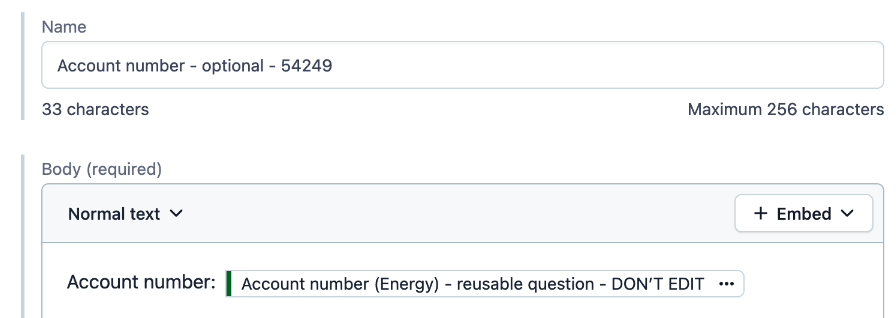
For example, a question asks for an account number. If the user leaves it blank, the letter doesn’t show ‘Account number:’.
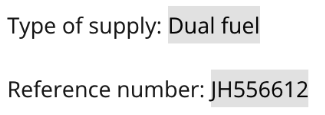
If they answer it, the letter will display ‘Account number: [whatever the user put]’.
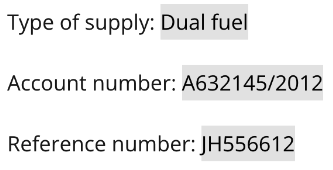
You can build more complicated optional content with more than one question embedded in it. However, the user would need to fill in every optional question for it to make sense. This means they might need to check the letter and then go back to the form to change their answers. For this reason, it’s better to keep optional content simple.
Creating new optional content
Embed as an optional content entry.
You should name optional content like this: [title of content] - optional - [cab-ID]
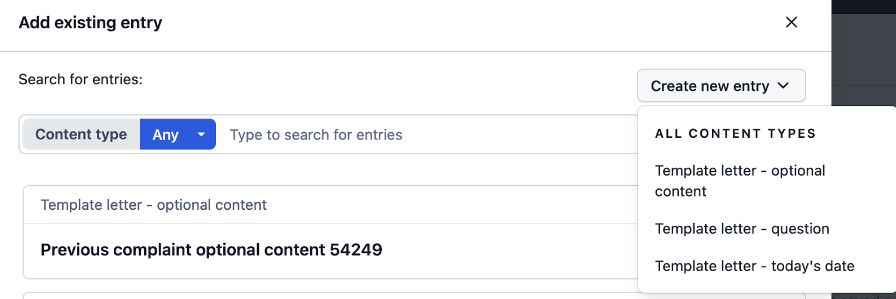
Editing existing optional content
If you need to edit optional content later, use the 3-dot menu on the entry in the letter, or click the title of the entry.

Ending the letter
You should end the letter with ‘Yours faithfully’ and the sender's name.
Write ‘Yours faithfully,’ in the letter body. Make sure you include the comma. Then embed the reusable content 'Your full name' as an existing entry.
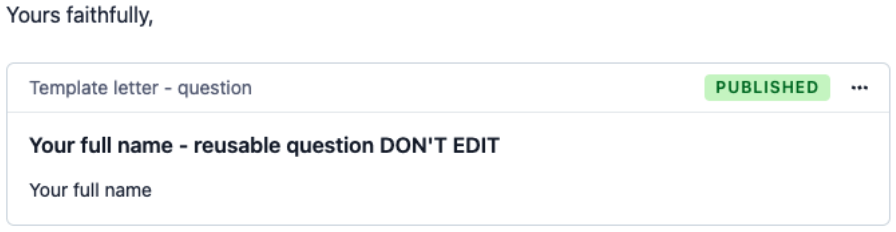
This is how it will show on the letter:

Letter format checklist
You can use this checklist to make sure the letter is correct:
Sender’s name and contact details are embedded as 4 entries: Your full name Your address Your email address Your phone number
Recipient’s name and contact details are embedded as 3 entries: If yes, what's their name? [Company’s] name [Company’s] address
Today’s date is embedded as an entry: Today’s date
Greetings are embedded inline, with a comma after: 'Are you writing to a specific person?If yes what’s their name?,'
There are no grammatical or spelling errors
Optional content is set up so users can tailor the letter to their situation
Letter closes with 'Yours faithfully,' - including the comma. Then the sender’s name should follow as an embedded entry: Your full name
Publishing
After you've checked the letter is correct, you should publish the template letter.
Help us improve our website
Take 3 minutes to tell us if you found what you needed on our website. Your feedback will help us give millions of people the information they need.