Creating or editing redirects and short URLs
This advice applies to England. See advice for See advice for Northern Ireland, See advice for Scotland, See advice for Wales
You need to set up a redirect in Contentful if you do any of the following:
archive a page
move a page to a different parent index
change the slug on a page - the slug is the last part of the URL
Setting up redirects prevents users from seeing a 404 broken link error.
If you want to create a short URL for a page, you need to ask the Content Platform team to set up a redirect. This can't be done in Contentful. Find out how to request a short URL redirect.
Create a new redirect
Redirects in Contentful are a separate type of content, they're not part of a page entry.
Redirects work by redirecting pages, not advice collections, because pages have the URLs. So if an advice collection is on a 'Page - public' and a 'Page - AdviserNet', you need to create 2 redirects - one for each page.
Click on the ‘Add entry’ button at the top right of the screen. In the dropdown menu, click on ‘Redirect’
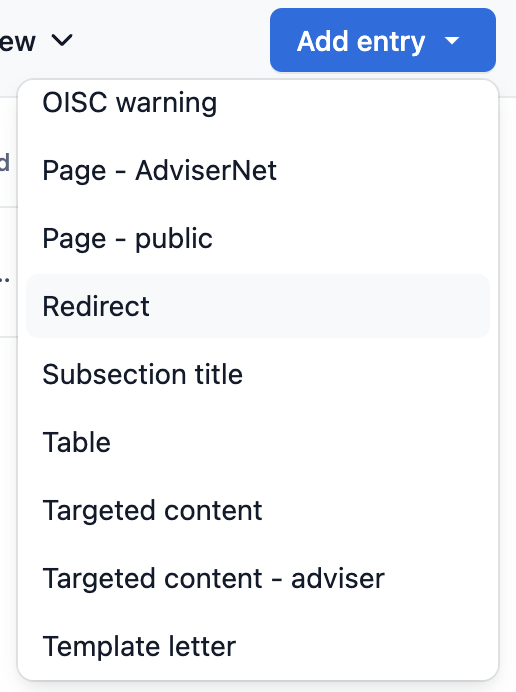
If the button on the right doesn’t say ‘Add entry’, find the ‘Content type’ button on the left side of the search bar on the home page in Contentful. Click the button and select ‘Any’ in the drop-down menu. The button on the right should say ‘Add entry’ now.
Redirect from
Put the URL you want to redirect from. You should use the end part of the URL without https://www.citizensadvice.org.uk and without any country like /scotland/ - this is called a ‘relative URL’.
For example:
/benefits/universal-credit/what-universal-credit-is
/advisernet/family/education/discrimination-in-education
In Contentful, the redirect entry is named after the ‘Redirect from’ field.
If the URLs are too long
You can't make a redirect if the old or new URL is longer than 256 characters. You'll get a warning asking you to shorten the text.
If this happens, ask for help on the Contentful help Slack channel.
Redirect to
Put the URL you want to redirect to. You should use the relative URL - for example /benefits/universal-credit/what-universal-credit-is
Country
Select which countries this applies to.
Cymraeg (Welsh language) public pages
You'll need to create separate redirects for public Cymraeg pages. All Wales public pages can be viewed in Cymraeg 'mode', even if there's no Welsh translation of the body content. You need a separate redirect because the Cymraeg URLs are slightly different - they start with the topic index in Welsh.
For example:
/debt-and-money/financial-advice/getting-financial-advice
/Dyled-ac-arian/financial-advice/getting-financial-advice
You’ll need to use the England redirect from and redirect to fields for any Welsh language URLs. If you use the Welsh language redirect from and redirect to fields, your redirect won’t work.
Make sure to select ‘Wales’ under the Country field.
Select ‘Yes’, below 'Cymraeg?'.

Publish the redirect
You can either publish the redirect now or schedule it for publishing later.
To publish it now, click the 'Publish' button on the right of the screen.
To schedule it to publish later, click the down arrow next to 'Publish'. In the drop down menu click 'Set schedule'.
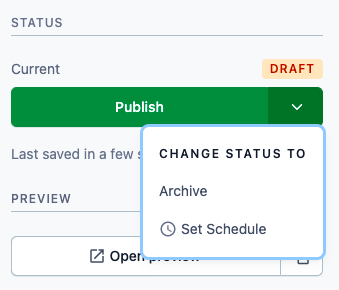
Select a date and time for the entry to be published.
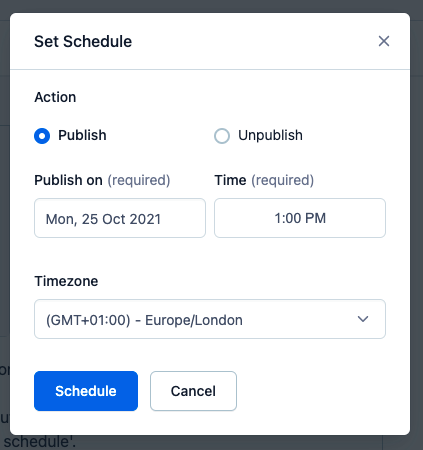
Edit an existing redirect
To get to the search function, go to the 'Content' tab in the top menu bar.

You'll see a list of all the content entries in Contentful, with a search bar at the top of the page.
Go to the left sidebar and scroll down the list of shared views. Click the shared view ‘Redirects’ to automatically filter the entries by Redirect content type.
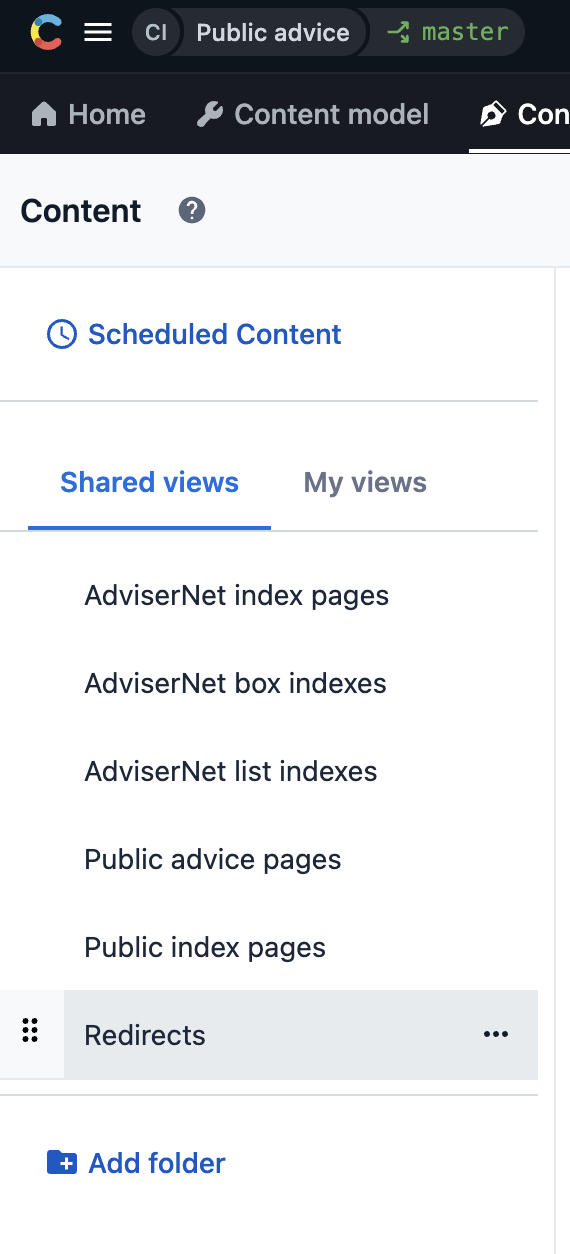
In Contentful, the redirect entry is named after the relative URL in the ‘Redirect from’ field. Search by the relative URL, or scroll down to find it.
You can check other ways to find content.
Click on the entry to open the redirect. You can now edit the fields.
When you’re ready, either publish or schedule the entry to publish at a later date.
Create or change a short URL
You need to ask the Content Platform team to create, remove or change a short URL. This can't be done in Contentful. A software engineer will need to set up a redirect in the ‘nginx’ web server software. Make sure to ask at least 2 working days before you need the short URL ready.
You’ll need:
the short URL you want to create or change, for example ‘helptoclaim’
the URL of the page to redirect users to, for example ‘/benefits/universal-credit/claiming/contact-us-about-universal-credit/’
Help us improve our website
Take 3 minutes to tell us if you found what you needed on our website. Your feedback will help us give millions of people the information they need.