5. Publishing a decision tree
This advice applies to England. See advice for See advice for Northern Ireland, See advice for Scotland, See advice for Wales
Before you publish the decision tree, you should proofread it for errors and test it works as expected.
You can preview the decision tree by using the following link in a new tab and adding the ID from the decision tree entry at the end:
https://www.citizensadvice.org.uk/p/decision-trees/paste-ID-here
For example, https://www.citizensadvice.org.uk/p/decision-trees/debt-remedy-tool/
Proofreading and testing checklist
These checks will help make sure your decision tree is ready to publish.
Preview the decision tree
Open the decision tree with the preview link.
To check error text, don’t select any of the radio buttons and scroll straight to the bottom. Select ‘Next’ and it will flag the question with error text.
Now refresh the page and continue testing each branch of the decision tree.
You should check:
All questions have error text
Error text starts with ‘Select’
Error text doesn’t end with a full stop
Questions are in the correct order
Hint text ends with a full stop
There are no spelling or grammar mistakes
If entries are missing
Make sure you’ve tagged all your entries with the appropriate decision tree tag. This includes any embedded entries in the results like targeted content, contact details and callouts.
Preview the expandable tree view
You can use the expandable tree view to get an overview of all of the questions and results. You need to be signed in to view it.
Use the following link in a new tab and add the ID from the Decision tree entry:
https://www.citizensadvice.org.uk/p/decision-trees/paste-ID-here/expandable_tree
For example, https://www.citizensadvice.org.uk/p/decision-trees/scams/expandable_tree
It will take a long time to load as it's getting the entire tree and all of the embedded entries.
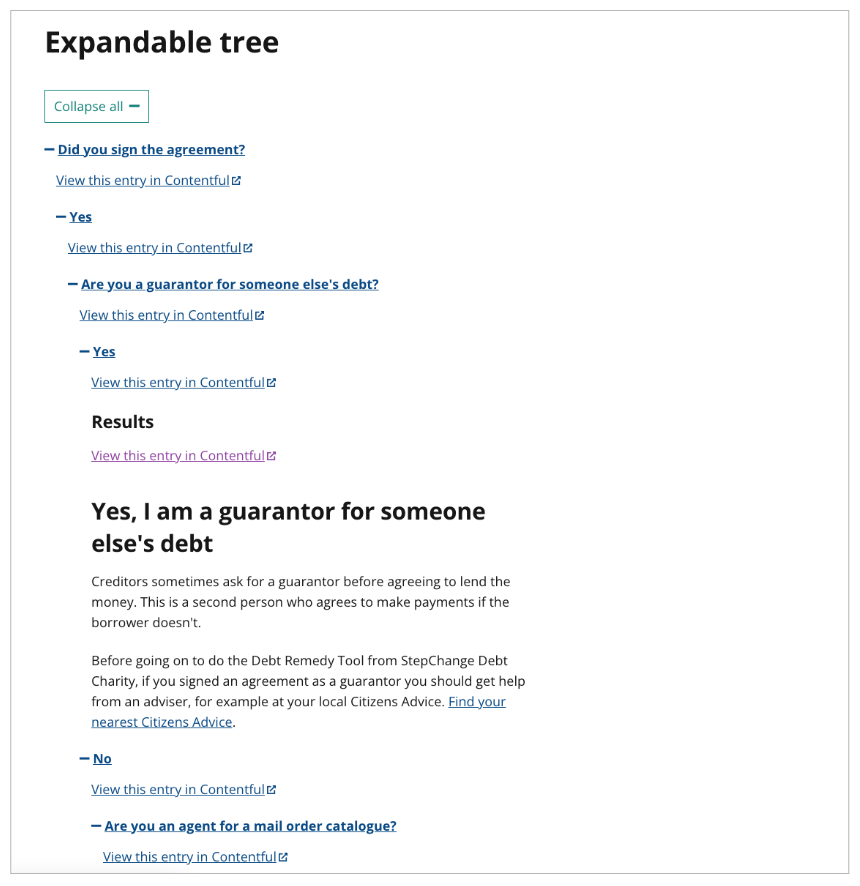
Check the validation report
You can use the validation report to get an overview of any errors. You need to be signed in to view it.
Use the following link in a new tab and add the ID from the Decision tree entry:
https://www.citizensadvice.org.uk/p/decision-trees/paste-ID-here/validation_report
For example, https://www.citizensadvice.org.uk/p/decision-trees/scams/validation_report
It will take a long time to load as it's getting the entire tree and all of the embedded entries.
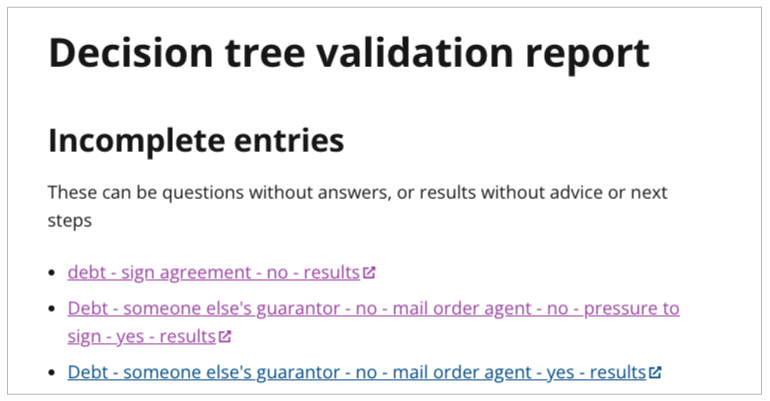
Publish all entries
Once you have checked everything, you can publish the decision tree.
Make sure you publish all of the entries. You can publish everything at once by using the ‘References’ tab.
Select all entries by ticking ‘All’ at the top.
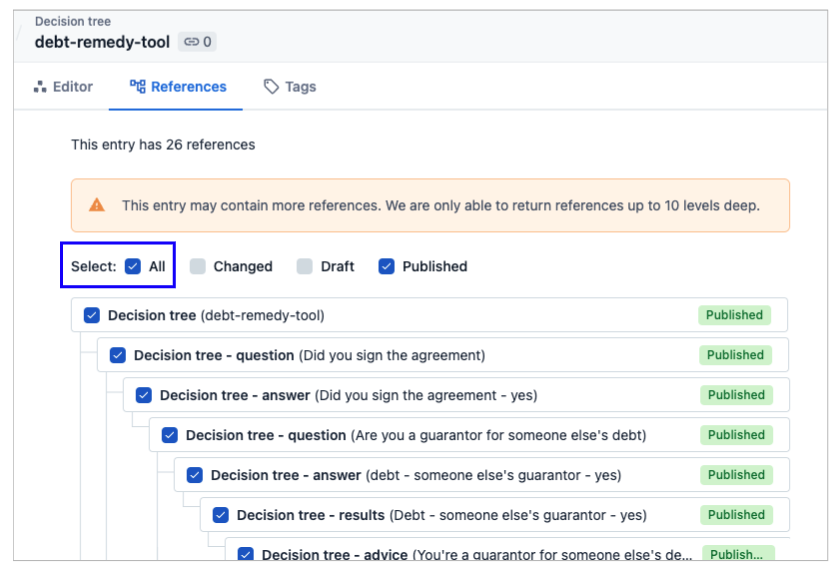
You can then click the green ‘Publish all’ button.
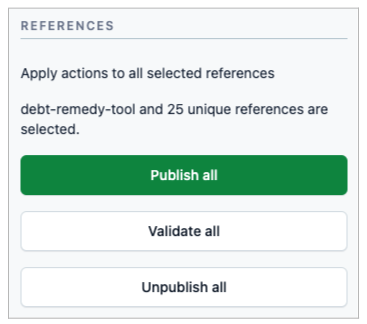
If you get a validation error
You might get an error if any of the entries aren’t published. You'll see the warning below if there are unpublished entries.

Make sure they are all published.
If you publish a decision tree with archived entries
If you have an archived entry within your decision tree, the decision tree won’t work.
Make sure you remove or restore any archived entries before publishing.
Remove an archived entry
You can remove an archived entry by clicking the 3 dots at the right and selecting 'Remove'.
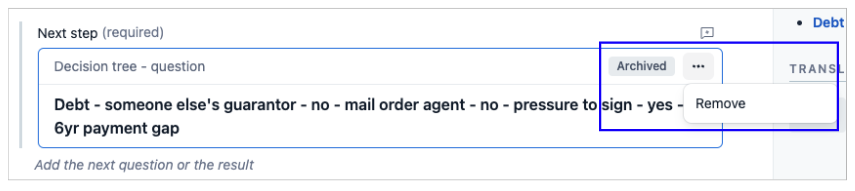
Restore an archived entry
Go into the entry you want to restore. Click on the green 'Unarchive' button on the right hand side of the page.
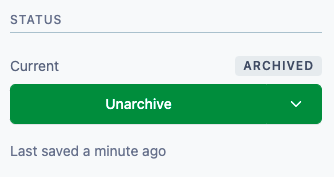
Unarchiving an entry will put it back into 'Draft' status. You'll need to publish it to make it appear on the site.
View the published decision tree
You can view the decision tree by using the following link in a new tab and adding the decision tree ID at the end:
https://www.citizensadvice.org.uk/decision-trees/paste-ID-here
For example, https://www.citizensadvice.org.uk/decision-trees/debt-remedy-tool/
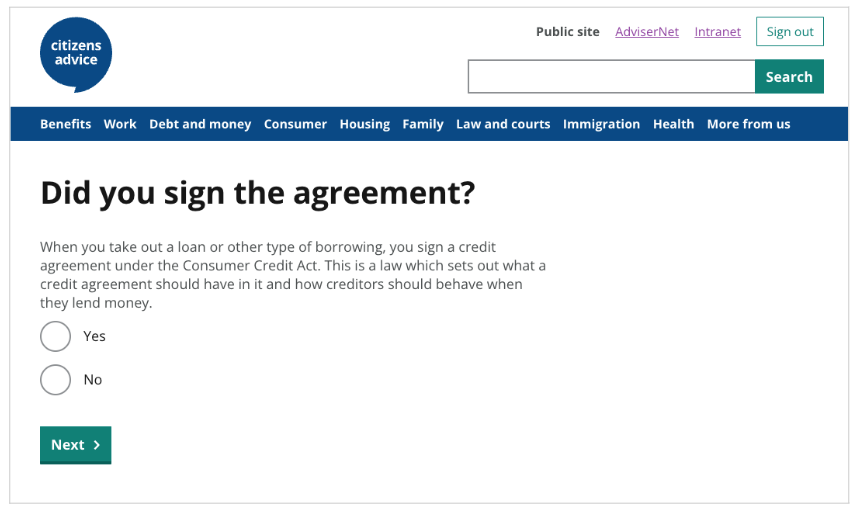
Add the decision tree to a page
To add the decision tree to a page, embed it into the advice collection.
In the advice collection body, place your cursor where you want the start button to appear. Use the 'Embed' button to add an entry.

Find the decision tree you want to add. You can set the filter to 'Decision tree' to make it easier to find.
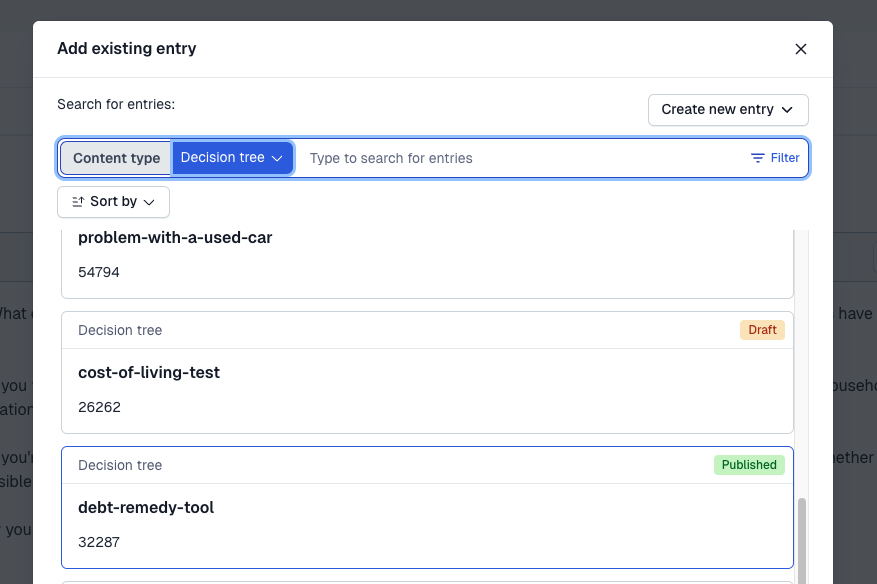
Once your advice collection is published the button will appear on the advice page.
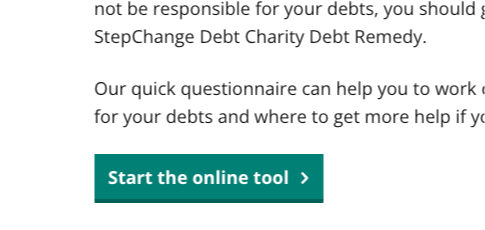
Help us improve our website
Take 3 minutes to tell us if you found what you needed on our website. Your feedback will help us give millions of people the information they need.