How decision trees are built in Contentful
This advice applies to England. See advice for See advice for Northern Ireland, See advice for Scotland, See advice for Wales
A decision tree is made up of:
questions the client answers
results pages
This is how it looks for the user:
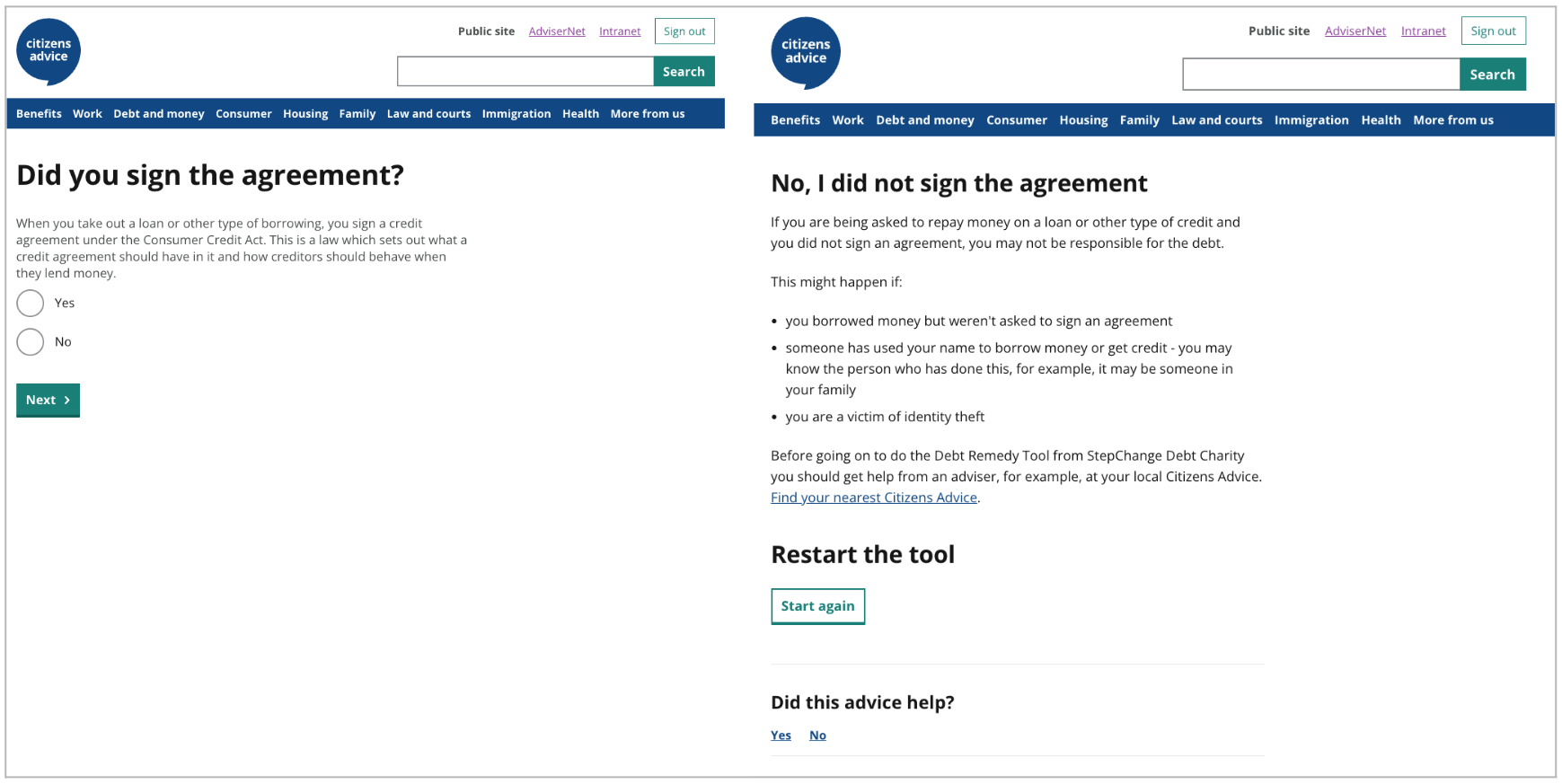
In Contentful, it’s made up of:
a decision tree entry
questions
answers
results
email format
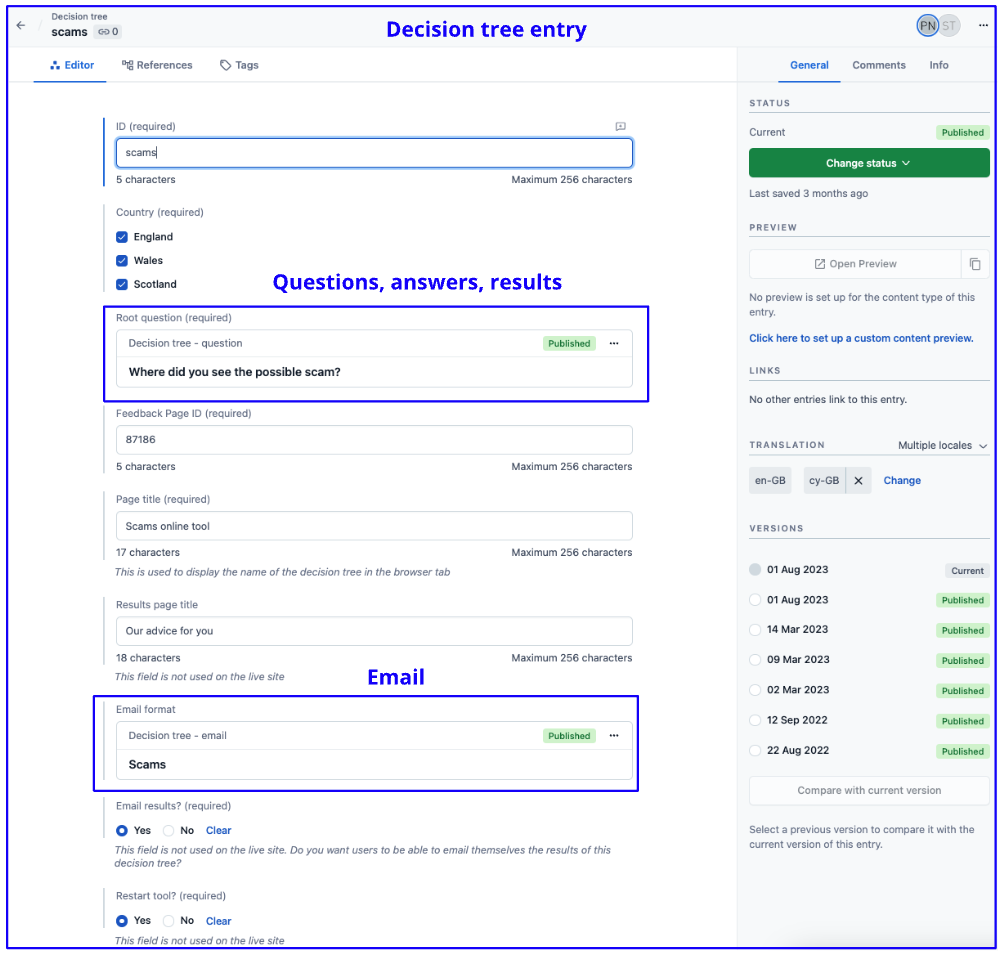
You can either:
create a new decision tree
edit an existing one
Create a new decision tree
Find out how to create a new decision tree entry.
Find an existing decision tree
Go to the 'Content' tab in the top menu bar.

You'll see a list of all the content items in Contentful, with a search bar at the top of the page.
Change the ‘Content type’ filter to ‘decision tree’. Then search for the letter name in the search bar.
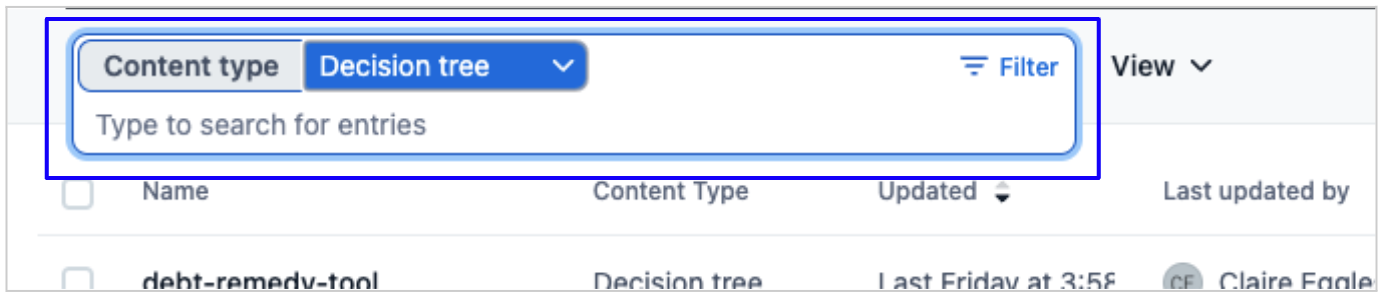
Open the decision tree entry by clicking on the name of the entry. You can also open it with the 3 dot menu on the right. Click ‘Edit entry’.
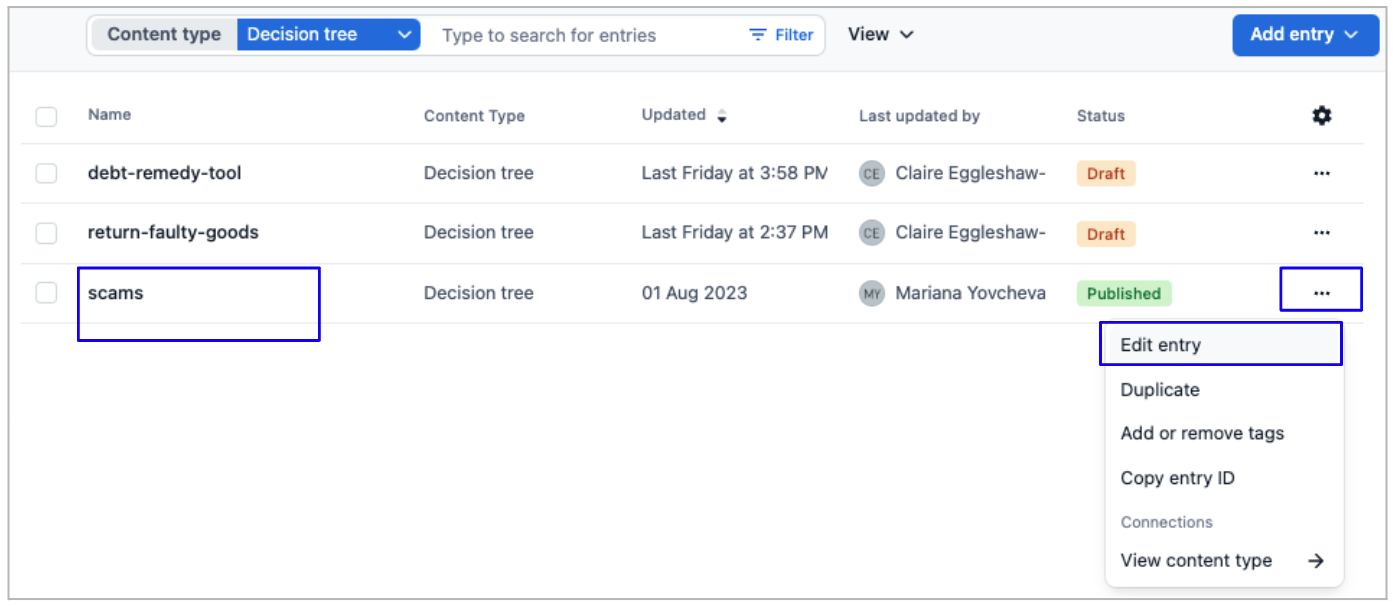
Once you’re in the decision tree entry, you can:
Help us improve our website
Take 3 minutes to tell us if you found what you needed on our website. Your feedback will help us give millions of people the information they need.