4. Editing the email format
This advice applies to England. See advice for See advice for Northern Ireland, See advice for Scotland, See advice for Wales
This is where you build the email that you want the user to see.
You can use flat content - for example headings, paragraphs, links and numbered or bullet point lists.
Add a new email format entry
In the decision tree entry, find the Email format field.
Click ‘Add content’ then under new content, click ‘Decision tree - email’ to create a new entry.
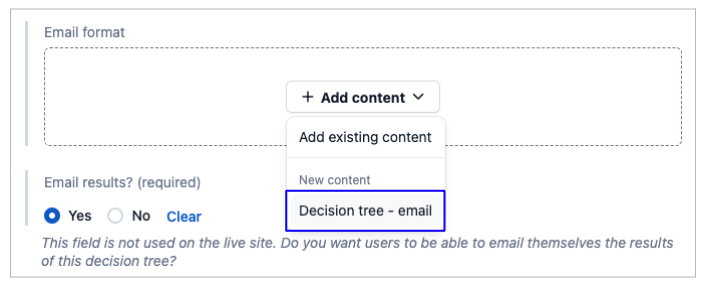
Tags
Navigate to the tags tab.

Use the dropdown menu to select the tag for your decision tree.
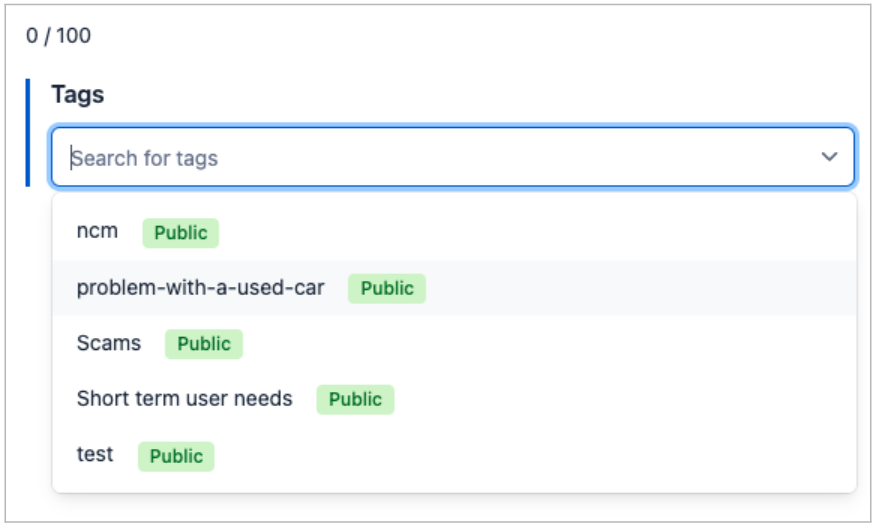
Click outside of the dropdown menu to close it.
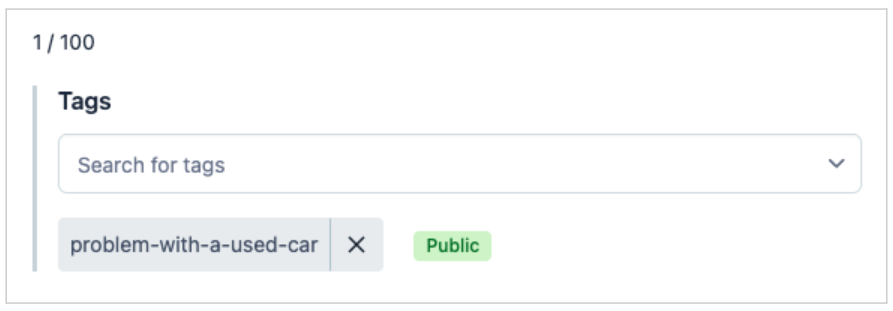
Go to the ‘Editor’ tab.

Fill in the fields for the decision tree - email entry. Some fields are ‘required’ - this means you must fill them in.
Name
This is the entry name to make it easier to find in Contentful. The user won't see it. Include the cab-ID number to help you find it.
You should name your entry like this: [title of content] - cab-ID number

Subject
This will be seen by the user. It’s the email subject line.

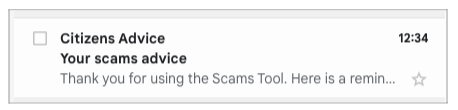
Body
Do not edit this field. It’s used for the code that builds the email.
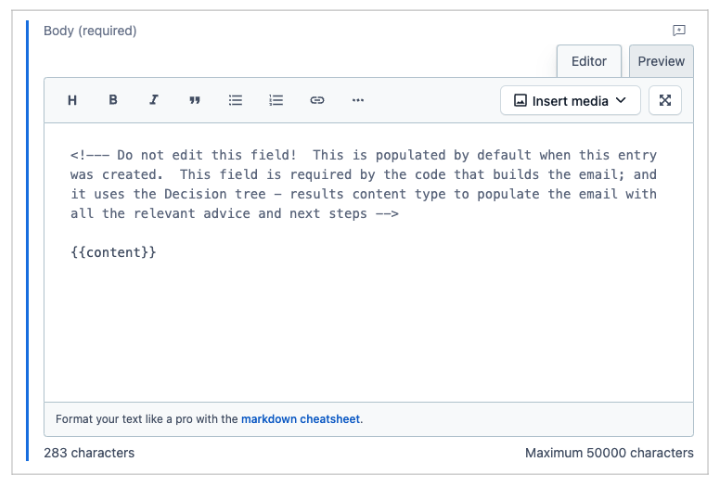
Email introduction
This will be seen by the user. It appears before the result in the email body text.
You can use the rich text editor to format the body text with headings, line breaks, numbered lists and bullet lists.
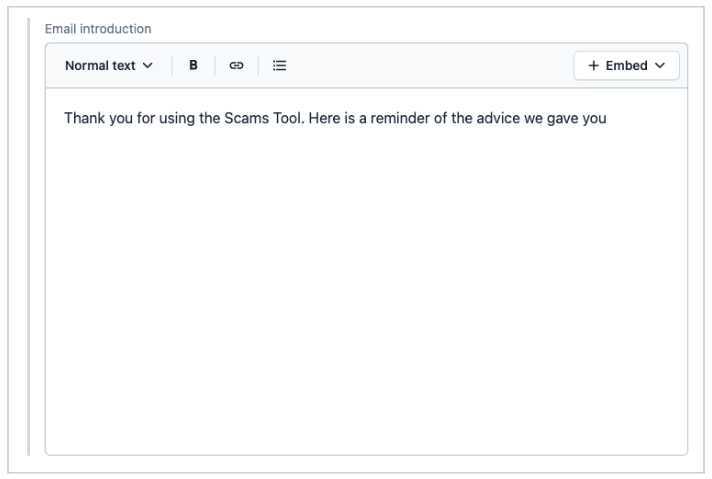
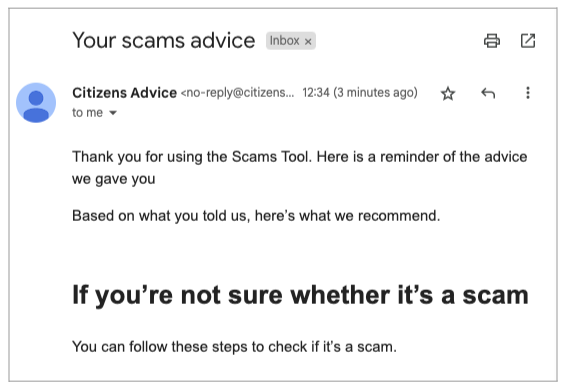
Additional information
This will be seen by the user. It appears after the result in the email.
You can use the rich text editor to format the body text with headings, line breaks, numbered lists and bullet lists.
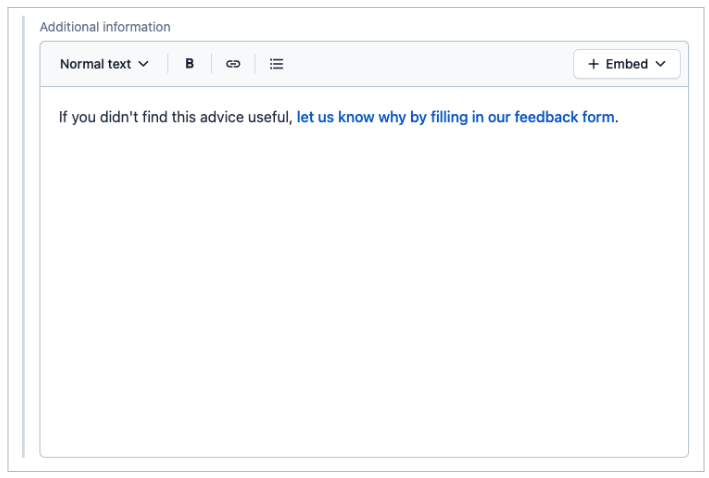
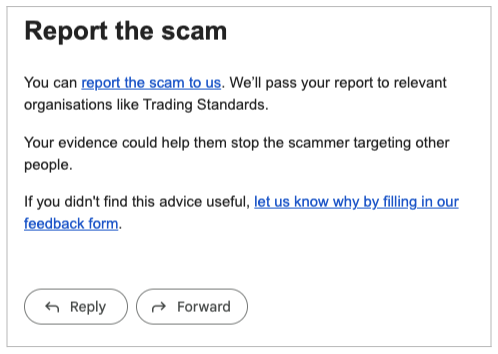
Publishing
Now move on to the next section of the guide: 5. Publishing a decision tree.
Help us improve our website
Take 3 minutes to tell us if you found what you needed on our website. Your feedback will help us give millions of people the information they need.